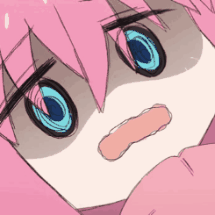由于个人原因导致无法手动部署到Github Page上,于是通过在网络上各种查询和自身不断踩坑,总算是学会使用Github Action来自动化部署。相比与自己手动部署,显得方便了很多,只需要将需要提交的文件push到github仓库,就会自动开始部署,非常方便
环境准备
如果你打算完完全全在Github上进行编辑的话可以跳过这一步,直接forkHexo初始化文件即可
安装node.js 和 git
直接去到Node.js 和 git官网根据自己的系统下载最新版即可,唯一需要注意的就是git安装时的默认分支要根据自己的需求进行更改,本文git的默认分支为main。其余的不多赘述
安装hexo
先新建一个文件夹如Blog,打开Blog文件夹,右键选择Git Bush Here, 然后使用npm进行安装
然后输入
进行初始化,失败了的话直接去Github上的项目地址点击code,然后选择Download ZIP然后解压到Blog文件夹也是可以的
绑定Github
先在本机生成ssh密钥
会生成两个文件秘钥 id_rsa 和公钥 id_rsa.pub在.ssh文件夹下,生成在下面的目录
1
2
3
| Linux 系统:~/.ssh
Mac 系统:~/.ssh
Windows 10 :C:/Users/ASUS/.ssh
|
在github主页点右上角的Setting,点击 SSH and GPG keys,再点击 New SSH key,将复制的公钥 id_rsa.pub 的内容粘贴到 key 内,再点击 Add SSH key。
在 Git Bash 中输入 ssh -T git@github.com 进行检验,输入yes,有successfully字样则为成功。再设置自己的用户名和邮箱,用于后续提交文件到仓库
1
2
| git config --global user.name"username"
git config --global user.email"***@***.com"
|
使用Github Action自动部署
不管是哪种方式都需要用到GitHub Personal Access Token
Hexo源码与前端源码在同一个仓库
先新建一个仓库,仓库名为”用户名.github.io”,设置为公开,勾选初始带有readme.md文件。
在Blog文件夹右键选择Git Bush Here,输入clone命令来进行克隆
1
| git clone https://github.com/username/username.github.io.git
|
然后输入以下命令
1
2
3
| git add .
git commit -m "提交信息"
git push -u origin main
|
第一次提交需要输入密码,验证成功后检查是否成功上传了Blog内的文件到仓库中。
使用 node --version检查电脑上的node.js版本,并记下。在仓库的Setting -> Secrets and variables -> Action配置变量ACCESS_TOKEN,值为你的Personal access tokens
在仓库的.github文件夹下新建workflows文件夹,在里面新建一个yml文件(如pages.yml)并在里面输入以下内容,把20替换为你记下的版本号(如你的版本号为v21.x.y就替换为21)
1
2
3
4
5
6
7
8
9
10
11
12
13
14
15
16
17
18
19
20
21
22
23
24
25
26
27
28
29
30
31
32
33
34
35
36
37
38
39
40
41
42
43
44
45
46
47
| name: Pages
on:
push:
branches:
- main
jobs:
build:
runs-on: ubuntu-latest
steps:
- uses: actions/checkout@v3
with:
token: ${{ secrets.ACCESS_TOKEN }}
submodules: recursive
- name: Use Node.js 20.x
uses: actions/setup-node@v2
with:
node-version: '20'
- name: Cache NPM dependencies
uses: actions/cache@v2
with:
path: node_modules
key: ${{ runner.OS }}-npm-cache
restore-keys: |
${{ runner.OS }}-npm-cache
- name: Install Dependencies
run: npm install
- name: Build
run: npm run build
- name: Upload Pages artifact
uses: actions/upload-pages-artifact@v2
with:
path: ./public
deploy:
needs: build
permissions:
pages: write
id-token: write
environment:
name: github-pages
url: ${{ steps.deployment.outputs.page_url }}
runs-on: ubuntu-latest
steps:
- name: Deploy to GitHub Pages
id: deployment
uses: actions/deploy-pages@v2
|
在储存库中前往 Settings > Pages > Source,并将 Source 改为 GitHub Actions,随便上传/修改一个文件触发Action后,前往username.github.io查看自己的页面
Hexo源码和前端源码不在一个仓库
举例:你不想被别人看到自己的Hexo源码,于是你建立了两个仓库,分别是存放Hexo源码的私人仓库和存放前端源码的公开仓库,在私有仓库完成构造后再推送到公有仓库进行部署,具体操作如下
分别创建两个仓库,私人仓库命名随意,内容和Hexo初始化文件应当大致相同。公开仓库命名为username.github.io
在私人仓库的Setting -> Secrets and variables -> Action配置变量ACCESS_TOKEN,值为你的Personal access tokens。
在仓库中建立.github/workflows/pages.yml 输入以下内容(将node.js版本改成你需要的)
1
2
3
4
5
6
7
8
9
10
11
12
13
14
15
16
17
18
19
20
21
22
23
24
25
26
27
28
29
30
31
32
33
34
35
36
37
38
39
40
41
42
43
44
| name: Pages
on:
push:
branches:
- main
jobs:
blog:
name: build and deploy
runs-on: ubuntu-latest
steps:
- uses: actions/checkout@v3
- name: Use Node.js v20
uses: actions/setup-node@v2
with:
node-version: '20'
- name: Cache NPM dependencies
uses: actions/cache@v2
with:
path: node_modules
key: ${{ runner.OS }}-npm-cache
restore-keys: |
${{ runner.OS }}-npm-cache
- name: Install Dependencies
run: |
npm install -g hexo-cli
npm install
- name: Generate files
run: |
hexo clean
hexo generate
- name: Deploy hexo blog
env:
GITHUB_REPO: github.com/username/username.github.io
run: |
cd ./public && git init && git add .
git config user.name "username"
git config user.email "xxx@xxx.com"
git add .
git commit -m "GitHub Actions Auto Builder at $(date +'%Y-%m-%d %H:%M:%S')"
git push --force "https://${{ secrets.ACCESS_TOKEN }}@$GITHUB_REPO" master:master
|
前往公开仓库Setting->Pages->Source把分支从main改为master,至此大功告成。